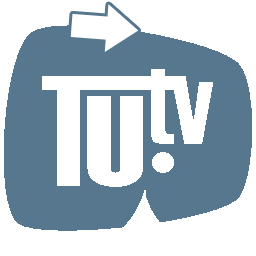Crunchyroll is a popular streaming platform for anime, manga, and drama series. However, some users may encounter a frustrating issue where they experience a black screen on the Crunchyroll website. This problem can be caused by various factors, such as browser or network issues. In this troubleshooting guide, we will provide some helpful tips and solutions to fix the Crunchyroll website black screen issue, so you can enjoy uninterrupted streaming of your favorite shows.
Check Your Network Connection
Restart Your Router and Modem
Power off your router and modem, wait for a few seconds and then turn them back on. This can help refresh the network connection and fix any temporary issues.
Switch to a Wired Connection

If you’re using a Wi-Fi connection, switch to a wired connection instead. This can provide a more stable and faster network connection, especially for streaming.
Check for Network Congestion
If other devices on your network are using a lot of bandwidth, it can cause network congestion and affect your streaming experience. Try disconnecting some devices or limiting their usage to improve your connection.
Disable VPN or Proxy Connections
VPN or proxy connections can sometimes interfere with streaming services like Crunchyroll. Disable any VPN or proxy connections you have to see if it resolves the issue.
Update Your Network Drivers
Outdated or corrupted network drivers can cause network issues, including the black screen issue on Crunchyroll. Check if there are any updates available for your network drivers and install them if necessary.
Clear Browser Cache and Cookies
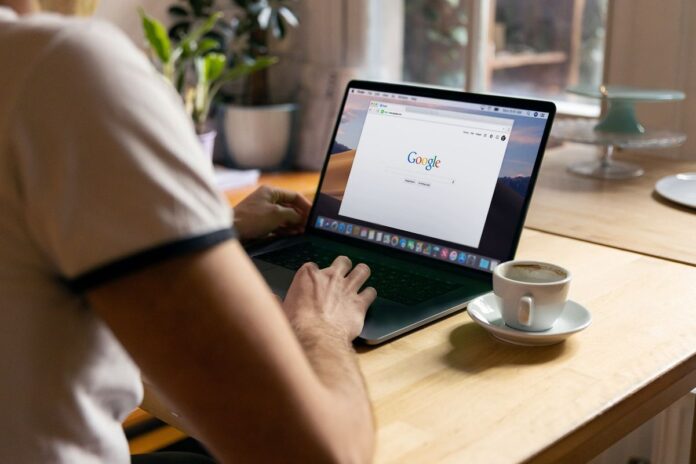
Clear Cache and Cookies on Google Chrome
Open Chrome settings, click on “Privacy and security”, then “Clear browsing data”. Make sure to select “Cached images and files” and “Cookies and other site data”, and choose the time range to clear.
Clear Cache and Cookies on Mozilla Firefox
Click on the three lines in the upper right corner, select “Library”, then “History”, and finally “Clear Recent History”. Select “Cookies” and “Cache” from the list, and choose the time range to clear.
Clear Cache and Cookies on Microsoft Edge
Click on the three dots in the upper right corner, select “Settings”, then “Privacy, search, and services”. Under “Clear browsing data”, select “Choose what to clear”, and make sure to select “Cached images and files” and “Cookies and other site data”.
Clear Cache and Cookies on Safari
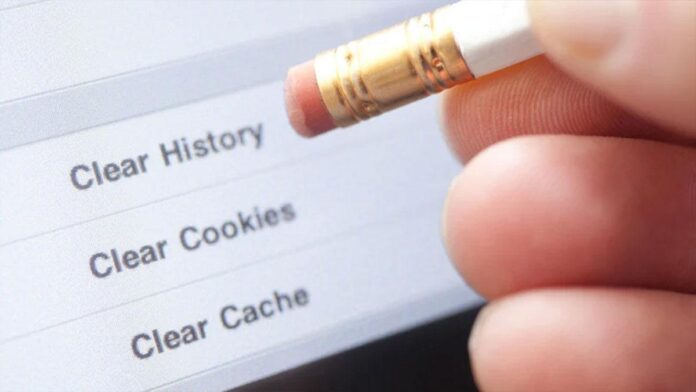
Click on “Safari” in the menu bar, then select “Preferences”. Go to the “Privacy” tab and click on “Manage Website Data”. Select “Remove All” to clear all website data, or select specific sites and click “Remove”.
Disable Browser Extensions
Some browser extensions can interfere with the streaming experience on Crunchyroll. Disable any extensions you have installed, especially ad-blockers, and see if it resolves the issue.
Troubleshoot Your Browser
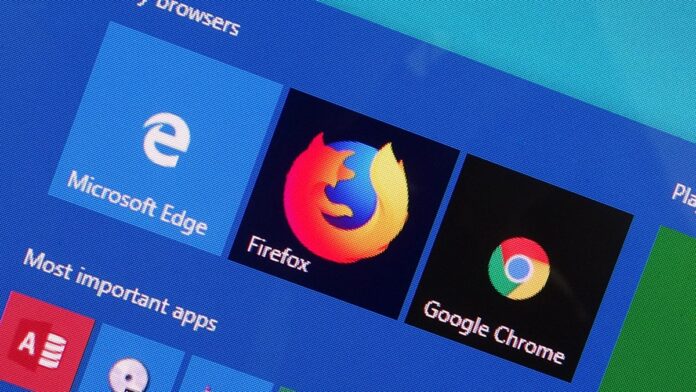
Update Your Browser to the Latest Version
Outdated browsers may not be compatible with the latest web technologies used by Crunchyroll. Check if there are any updates available for your browser and install them if necessary.
Disable Hardware Acceleration
Hardware acceleration can sometimes cause issues with certain websites, including Crunchyroll. Try disabling hardware acceleration in your browser settings and see if it resolves the issue.
Try Incognito Mode/Private Browsing
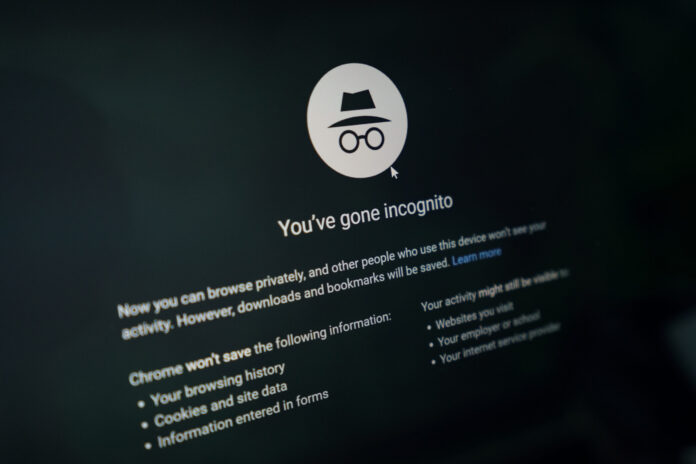
Incognito mode or private browsing can help isolate issues caused by cookies, extensions, or other browser settings. Try opening Crunchyroll in incognito mode or private browsing and see if the black screen issue persists.
Disable Browser Security Software
Some security software or browser settings can block or interfere with website content, including Crunchyroll. Try disabling any security software or browser settings related to security and see if it resolves the issue.
Reset Your Browser Settings
Resetting your browser settings to their default values can help fix issues caused by incorrect settings or preferences. However, this will also delete your browsing history, saved passwords, and other data.
Check Your Device
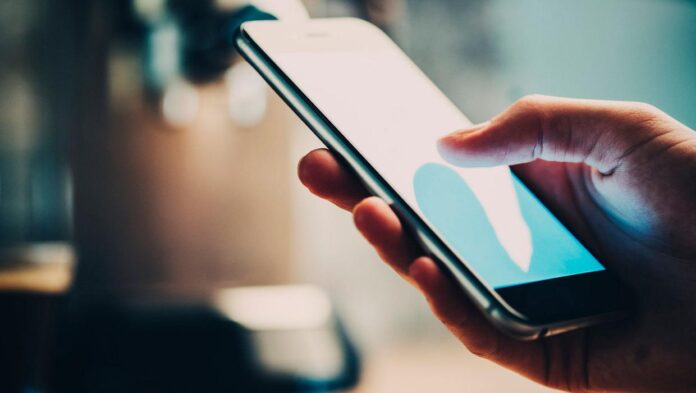
Check Device Compatibility
Make sure your device is compatible with the Crunchyroll app and meets the minimum system requirements. Check the app store or the Crunchyroll website for the compatibility list.
Clear Device Cache and Data
Clear the cache and data for the Crunchyroll app on your device to help resolve any temporary issues. The method to clear cache and data may differ based on your device and operating system.
Update Your Device Operating System
Outdated operating systems can sometimes cause issues with apps like Crunchyroll. Check if there are any updates available for your device’s operating system and install them if necessary.
Uninstall and Reinstall the Crunchyroll App
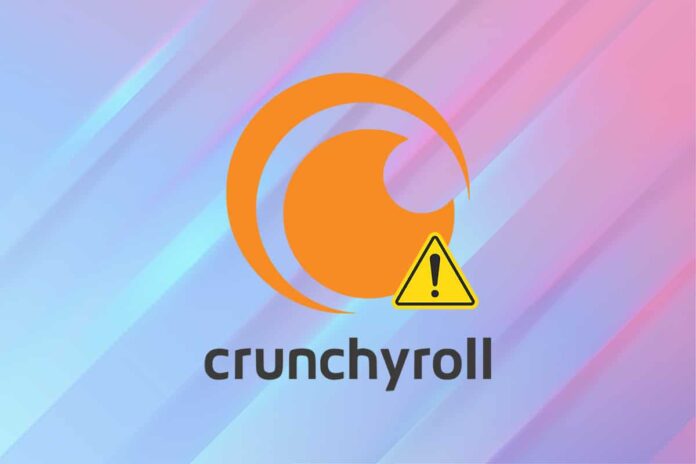
Uninstall and then reinstall the Crunchyroll app on your device to help fix any issues with the app. This helps ensure that you have the latest version of the app installed and all required files are downloaded.
Check for Other Device-Specific Issues
Some device-specific issues, such as incompatible hardware or corrupted files, can cause the black screen issue on Crunchyroll. Check for any device-specific issues that may be causing the problem, and contact your device manufacturer or Crunchyroll support for further assistance.
Other Troubleshooting Steps
Disable Ad Blockers and Script Blockers
Ad blockers and script blockers can interfere with the functionality of the Crunchyroll website, causing a black screen or other issues. Try disabling any ad or script blockers and see if the issue resolves.
Check Your Antivirus Software
Some antivirus software can block certain website content, including Crunchyroll. Check your antivirus settings to ensure that the Crunchyroll website is not blocked or marked as a potential threat.
Use a Different Device or Browser

If the black screen issue persists, try accessing the Crunchyroll website from a different device or browser. This can help identify if the issue is specific to your device or browser.
Check for Scheduled Maintenance or Downtime
Crunchyroll sometimes schedules maintenance or experiences downtime, which can cause website issues including the black screen issue. Check Crunchyroll’s official website or social media accounts for any scheduled maintenance or known issues.
Contact Crunchyroll Support
If you have tried all the troubleshooting steps and still experience the black screen issue, contact Crunchyroll support for further assistance. Crunchyroll support can provide specific recommendations based on your issue and help resolve the problem.
In Conclusion
experiencing a black screen issue while streaming anime on the Crunchyroll website can be frustrating. However, there are several troubleshooting steps that you can follow to fix the issue. By checking your network connection, clearing your browser cache and cookies, troubleshooting your browser, and checking your device, you can identify and resolve the issue causing the black screen on Crunchyroll. If you have tried all the troubleshooting steps and still experience the black screen issue, contact Crunchyroll support for further assistance.